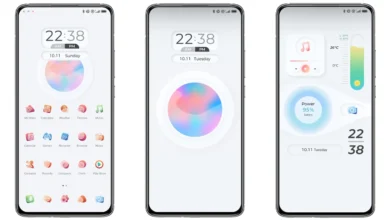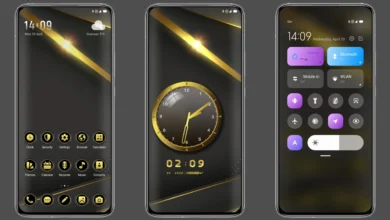Checkerboard Love MIUI theme for Xiaomi and Redmi Phones
Hi Xiaomi and Redmi fans,
Today I’m sharing a new MIUI theme Checkerboard Love for your MIUI phone. This MIUI theme can change the look of your Xiaomi, Redmi and POCO phone, personalize your phone with awesome look and make it different with others.
Checkerboard Love MIUI theme is an attractive theme for your Xiaomi and Redmi phone. It bring you the new well designed icons, fresh wallpapers, new status bar, cool lock screen, stylish Always-on Display and many other great changes which you’ll love using it on your smartphone. This Xiaomi theme is completely free to use, so just download and apply it making a good feeling everyday.
Checkerboard Love MIUI Theme Preview

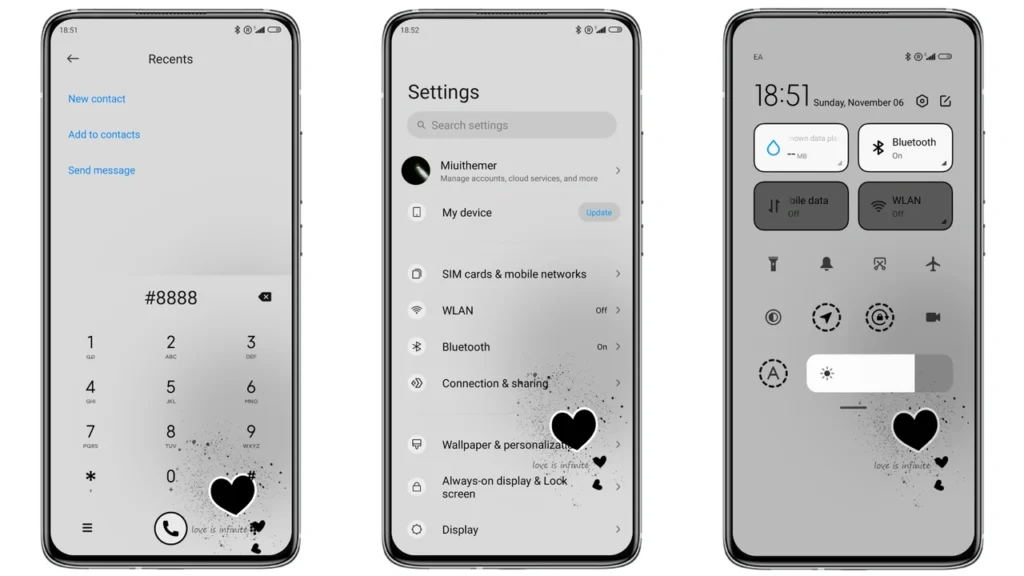
Checkerboard Love MIUI Theme Details
- Theme Size: 8.18 MB
- Designer: Desity
- Compatibility: MIUI 13, MIUI 12.5 and MIUI 12
Checkerboard Love MIUI Theme Download
Checkerboard Love MIUI Theme mtz File
You may also like: Best HyperOS Theme You Should Try [2025]
How to Apply HyerOS and MIUI Themes [Stock Roms]
If you have HyerOS or MIUI Global Stable ROM(Stock ROM) running on your device, please follow this instruction to install and apply the theme.
- Open this page with Firefox browser.
- Click the “Official Theme Store Link” in the download area.
- This will open a xiaomi theme page in Chinese language, then open the 3 dots in the right corner, select “Open in app“.
- It will open the Theme Store APP “Themes Store” to download the theme.
- Download and Apply the theme.
If you have MIUI 14 ROM, please follow this instruction to install and apply the theme.
Note: If the “Official Theme Store Link” does not work then please open this page in Chrome Browser or the Default Xiaomi Browser and try again, the other browsers may not work.
How to Apply HyerOS and MIUI Themes on [Custom ROMs]
If you have any MIUI 11, 12, 13, 14 or HyperOS based custom ROMs like Xiaomi EU ROM, MIUIRoom and others, you can install MIUI theme with MTZ file.
- Download the mtz theme file from the download link.
- Open the Theme Store APP and tap to Themes option.
- Swipe to bottom and click Import.
- Import the xxx.mtz file just downloaded.
- Apply the theme.